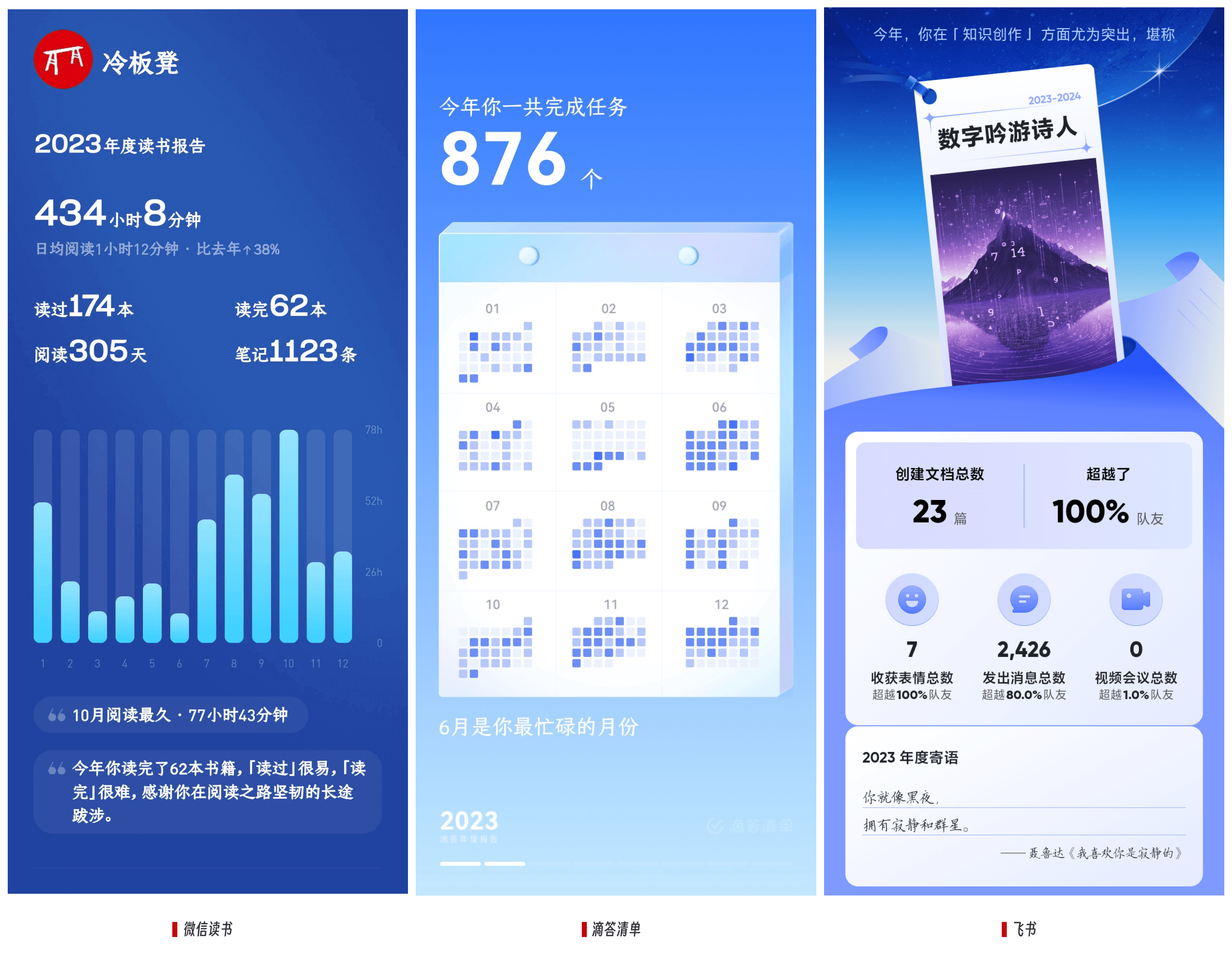
1. Image Context Menus Plugin: Image Context Menus
- Support image copying
- Open images by default
- Open the folder containing the image
- Locate the position of the image

2. Image Auto Upload Plugin: Image auto upload Plugin
- Link with PicList / Picgo image hosting tools
- Upload all local images in the body of the text to the image hosting platform with one click
- Right-click on local image links to upload them individually
- Automatically convert local image links to image URLs after uploading
- Automatically remove local images after uploading

3. Clear Redundant Images: Clear Images Settings
This plugin retrieves all image links from all Markdown documents and compares these images with the image files in the attachment library. If any of the retrieved image files are not referenced in any document in the repository, they will be automatically deleted. In short, its function is to clean up locally stored images that are not necessarily used.

Specific Selection
The best results are achieved when using the three plugins together.
"Image auto upload Plugin" is preferred when images in the body of the text need to be published on platforms such as WeChat Official Accounts, blogs, etc. After uploading the images to the image hosting platform and converting them to external links, the risk of losing images when copying the text in the WeChat Official Accounts backend is avoided.
"Image Context Menus" is used for extended use after quickly inserting local images, such as copying images to other notes, publishing on various social platforms, simply right-clicking on the image to copy it.
"Clear Images Settings" regularly cleans up images in the attachment library that are not referenced, freeing up local storage space.
By using the three plugins together, redundant image hosting is reduced, reducing storage space pressure. Important images are uploaded to the image hosting platform, while other images are saved locally, and unused images are cleaned up.
Of course, the specific choice depends on personal preferences and usage scenarios.
The above is my personal way of managing images in Obsidian.